WTware terminal logs
The first thing we need when solving almost any problem with WTware terminal is terminal log.
Please, read attentively next four items and perform them exactly as we say. Many problems are solved just after you perform these items. If you won't do as we say, probably we'll ask you to create log again.
- First of all make sure, that terminal boots with the newest WTware version. We can fix errors only in the latest version from our site. Here's the manual how to update WTware version on terminal.
- Remove all lines from terminal configuration file. Absolutely all. Think what should be in configuration file to reproduce the error. For example, if you have problem with usb barcode scanner, specify only server= and serial= parameters. You will recover all your lines after as soon as we solve current problem.
- Reboot thin client. Logs may be large, and we understand nothing if you send us whole working day log.
- Make as few actions as possible to reproduce the error. Save log just after you see the first error.
There are several ways to receive terminal log:
Using graphic configurator
Run WTware graphic configurator: Start - All programs - WTware - COnfigurator. Select needed terminal from the list.
Switch to "Logs" tab. And do not forget to press big button "Get log":
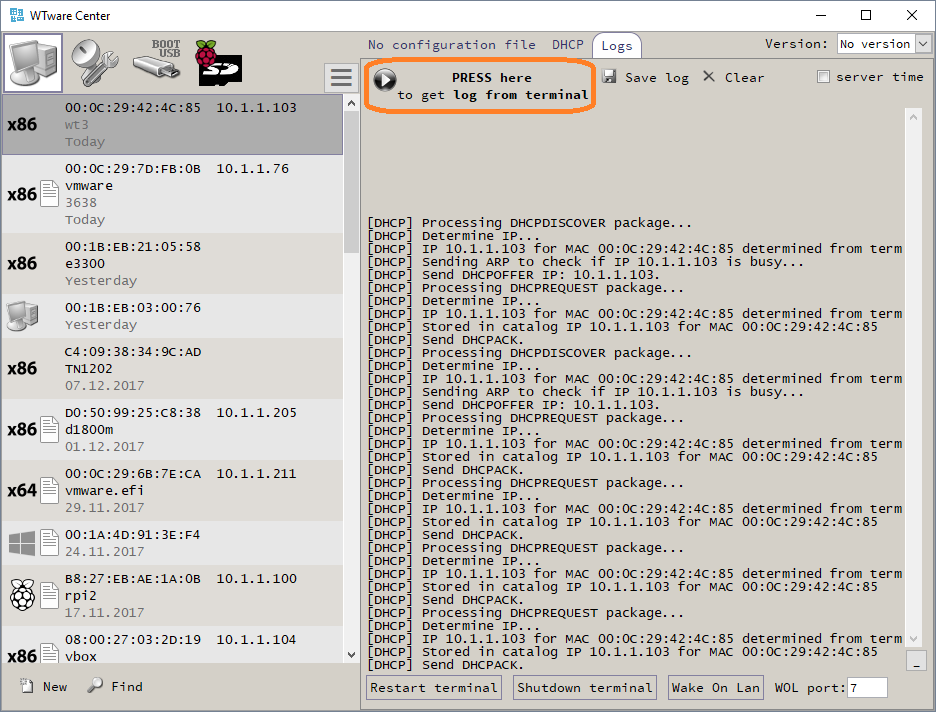
After pressing this button a lot of text lines will appear. Then press "Save log":
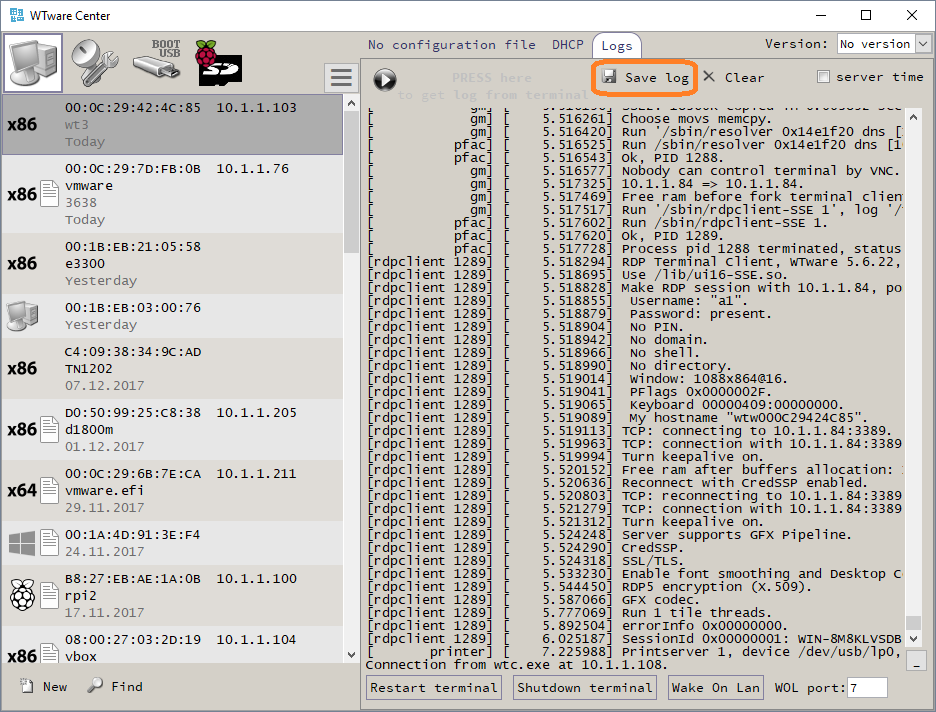
Result log with detailed problem description send us to techsupport e-mail.
By HTTP using web-interface for terminal management
Enter terminal IP in browser address line from any Windows-computer in network. You'll see terminal management web-interface:
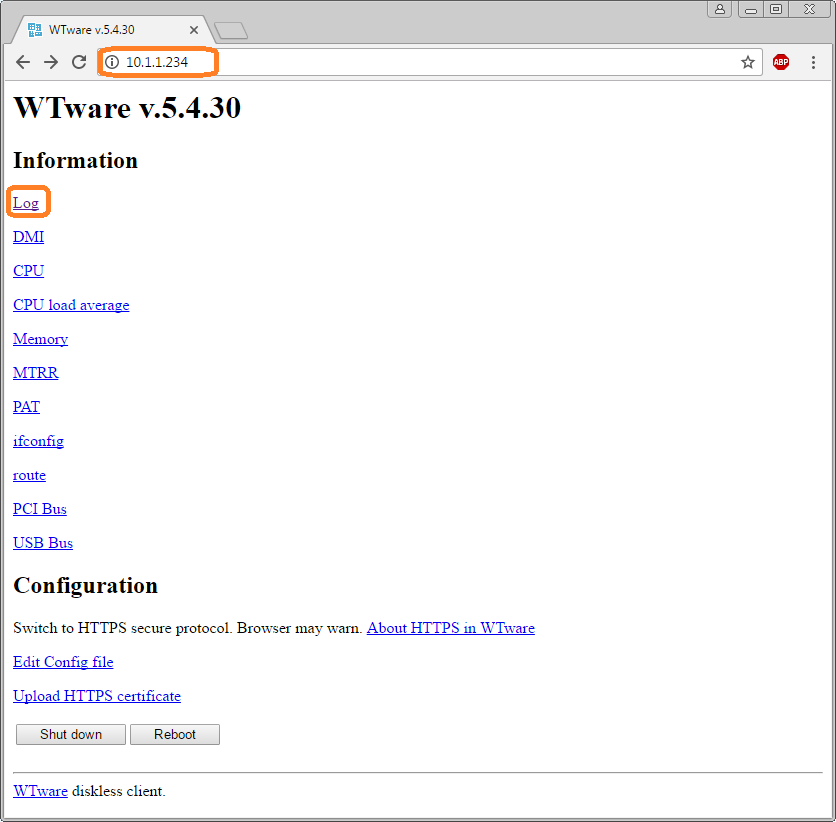
Press "Logs" link and save terminal log:
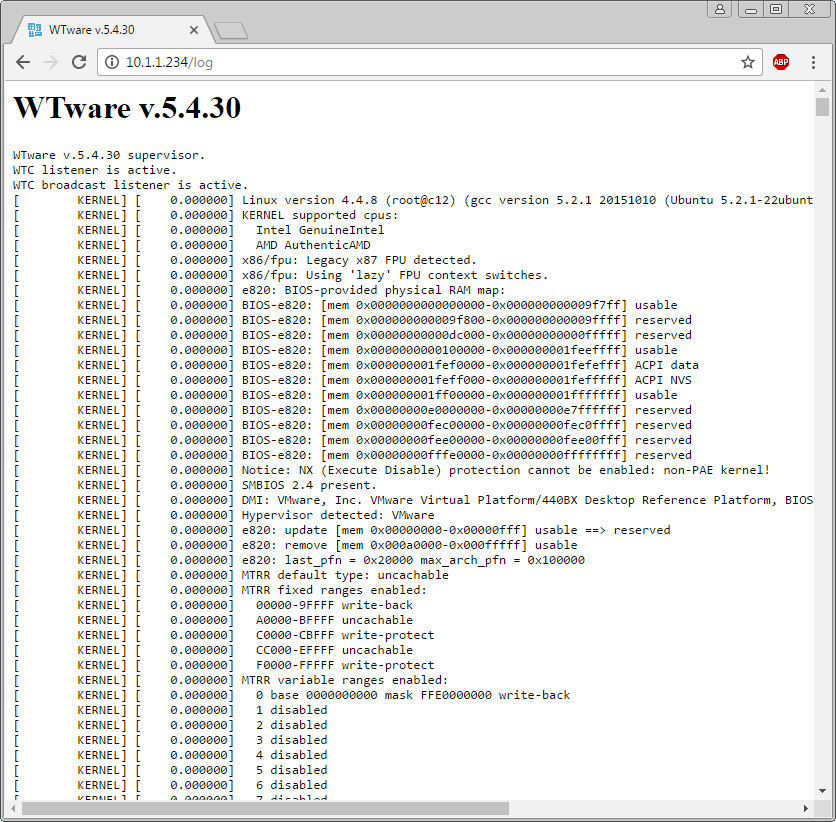
Result log with detailed problem description send us to techsupport e-mail.
Directly on terminal, when terminal failed to connect to network
Sometimes terminal stops to work before it connects to network. In this case you won't be able to receive log from configurator or by HTTP. You should get log directly on terminal. After error command line will be available. Please, don't perform unnecessary steps at this moment. We need to see exactly the same terminal log as it was just after error.
Make photo of the screen and attach this photo to e-mail.
Take USB flash, common, small capacity, without passwords, without encryption.
Format it. File system must be only fat32, others won't work.
Connect newly fat32 formatted flash to terminal.
From terminal command line run command:
log
Wait for half a minute. On the screen you may see errors, it's ok. Make photo of the screen and attach photo to e-mail.
Eject USB flash. Connect to windows computer. On this flash should be file all.log.
This file, two photos and detailed problem description send us to techsupport e-mail.
Sometimes WTware fails to see USB disk. Then you should:
- Update BIOS if possible.
- Reset BIOS settings to default.
- Write common old small USB flash in WTware wizard or in Rufus. Not Ventoy ISO and not SD Card. Common, small volume, released a long time ago USB flash.
- From command line where you type 'log' run command:
less /tmp/all.log
There you may navigate through log with keyboard. Scroll to the log end with 'End' key. Make photo of the screen. Scroll up with 'PageUp'. Make photo. Scroll up. Make photo. Please, make at least five photos and send us to techsupport e-mail.